VirtualLens2Patcher
info
This document is based on VirtualLensPatcher 1.2.
Preparation
- VirtualLens2Patcher
- Avatar Unity Project with VCC
- VirtualLens2 2.10.2
When using VirtualLens2Patcher
warning
Currently VirtualLens2Patcher only supports Non-destructive Setup method. If you’ve already made an avatar with Destructive Setup method, please remake one with Non-destructive setup.
Instaling for first time
- If you’ve created a new project, import with following order:
Avatar > VirtualLens2 > VirtualLens2Patcher.
If you’re using an existing project, import with following order:VirtualLens2 > VirtualLens2Patcher. - Drag & drop
Assets > harunadev > PrismStudio > VirtualLens2Patcher > Patcherprefab to Hierarchy.

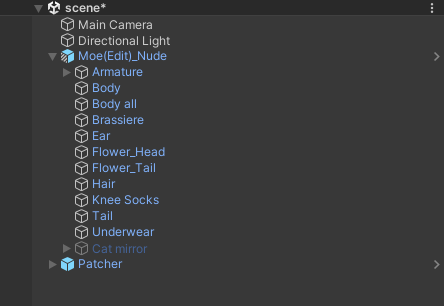
- Right-click avatar > VirtualLens2 > select Non-Destructive Setup.
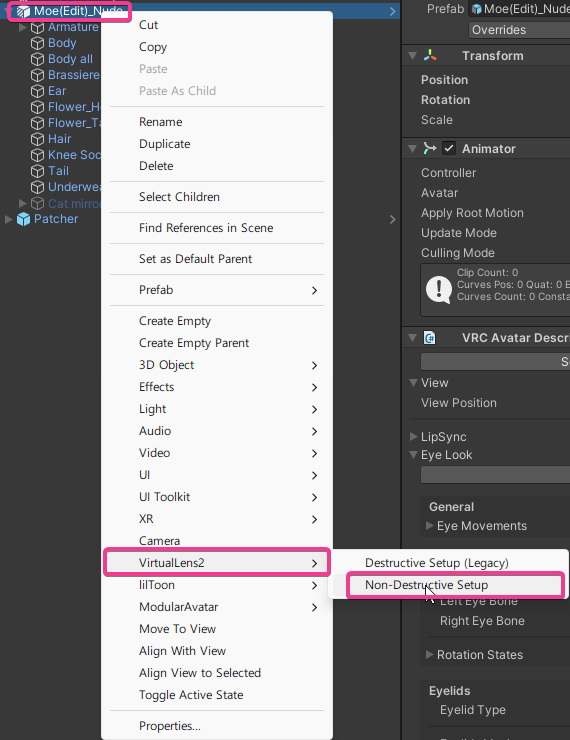
- You can configure some settings in a newly appeared window. After everything is done, press Apply.
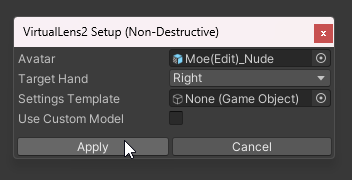
- Select Patcher, Insert your avatar to Avatar, VirtualLens2 to VirtualLens 2, and configure the max number of VirtualTrackers this avatar can track. After everything has been inserted, Press the patch button.
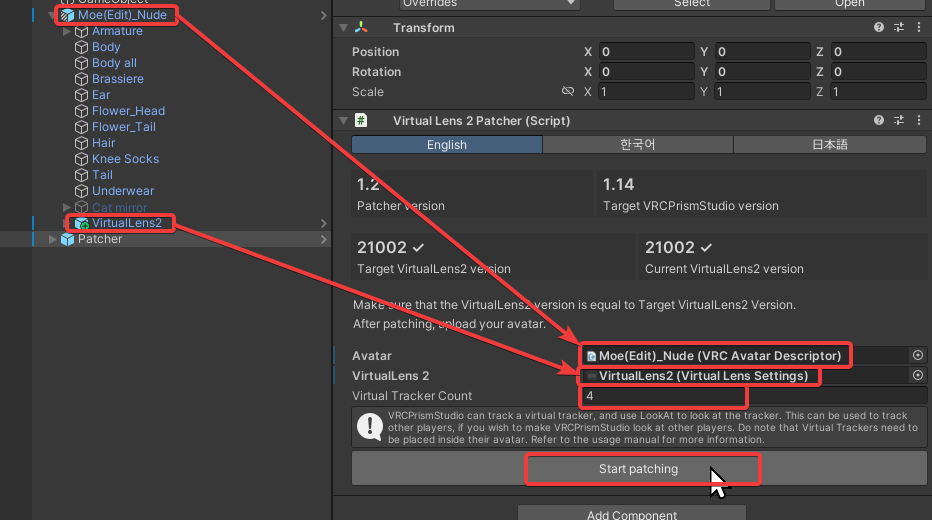
- Manually check whether the patch is successful, by checking if there’s PrismStudio object inside the avatar.
- Patch complete! You can upload your avatar now.
Updating previous patch
- Import new version of VirtualLens2Patcher.
- Remove PrismStudio and VirtualLens2 object from your avatar.
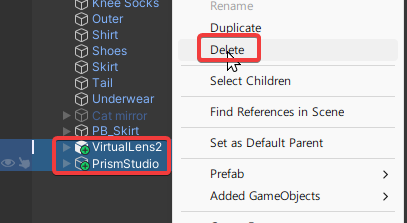
- Drag & drop
Assets > harunadev > PrismStudio > VirtualLens2Patcher > Patcherprefab to Hierarchy.

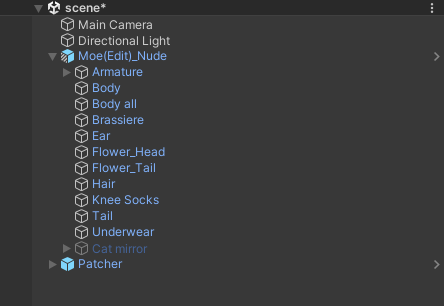
- Right-click avatar > VirtualLens2 > select Non-Destructive Setup.
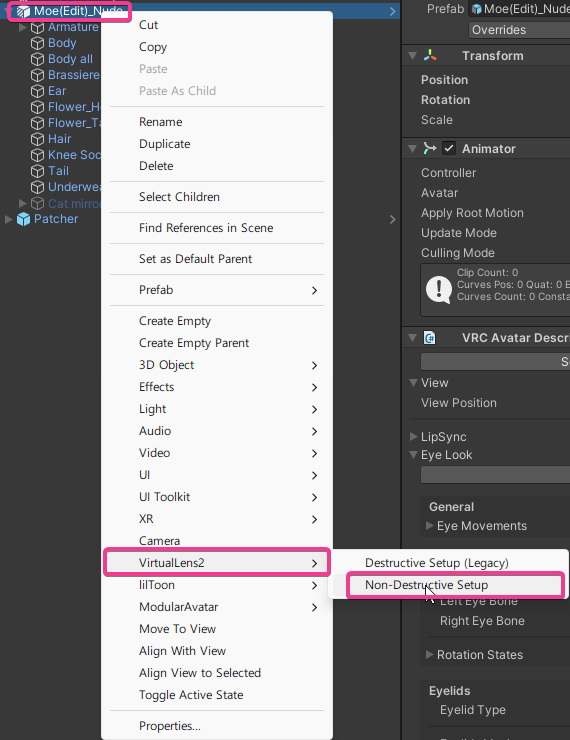
- You can configure some settings in a newly appeared window. After everything is done, press Apply.
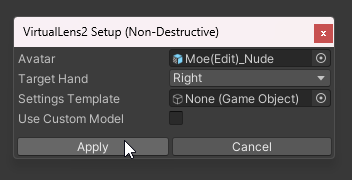
- Select Patcher, Insert your avatar to Avatar, VirtualLens2 to VirtualLens 2, and configure the max number of VirtualTrackers this avatar can track. After everything has been inserted, Press the patch button.
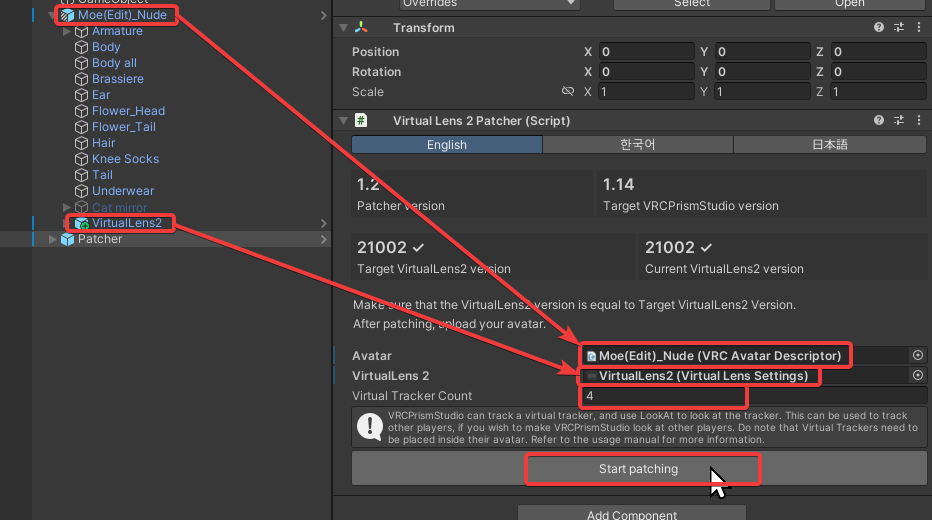
- Manually check whether the patch is successful, by checking if there’s PrismStudio object inside the avatar.
- Patch complete! You can upload your avatar now.