UniversalPatcher
This document is based on UniversalPatcher version 1.0.
UniversalPatcher is a patcher utility that helps user to easily apply a modification to the supported camera gimmicks, so that their camera could support PrismStudio. Previously, there were individual camera patchers (VRCLensPatcher, VirtualLens2Patcher). There were some big issues such like I had to implement the same feature to all cameras if I made a new prototype of a new feature. But now with UniversalPatcher, I can implement new features, and support all and more camera gimmicks at the same time, effectively increasing the development efficiency.
Requirements
- Avatar Unity project for VRChat (either new one or previous one)
- Modular Avatar
- UniversalPatcher
- Camera gimmick you wish to use, that PrismStudio & UniversalPatcher supports
warning
The version of the camera gimmick have to match with UniversalPatcher's supported version! I cannot guarantee the correct operation if you're using unsupported version.
One-click installation
(not completely one-click but you get it)
- Import UniversalPatcher, and your desired camera gimmick to your avatar project.
- Install the camera gimmick to your avatar first. (Example will going to use VRCLens.)
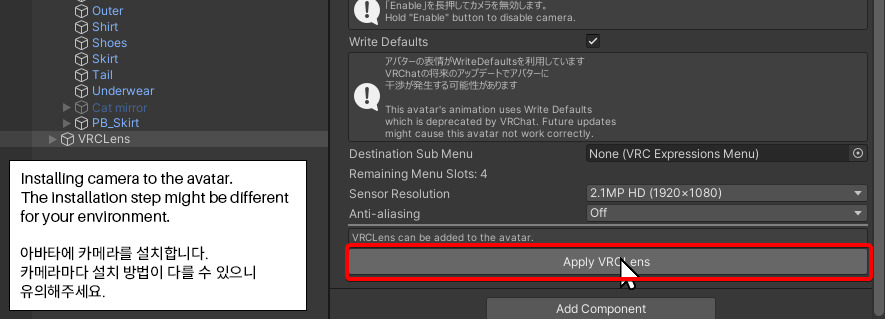
- Right click the avatar, and select
PrismStudio Auto Setup -> Auto Detect (자동 감지)to let the patcher auto-detect the camera. Or, you can manually choose your camera gimmick fromPrismStudio Auto Setupoption.
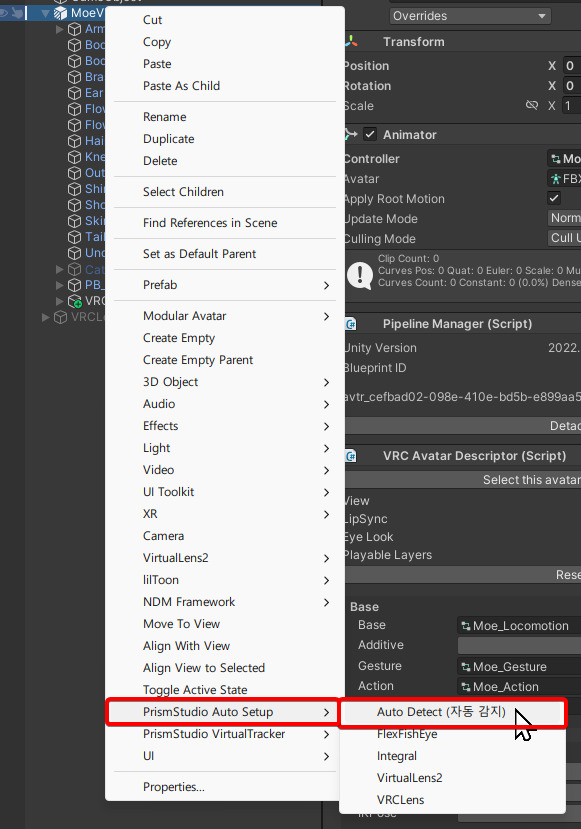
If a patcher has failed to auto-detect the camera gimmick, an error message will appear. This means your camera gimmick is unsupported (as whole) or the installation is corrupted.
- Check if the patcher has detected your avatar and camera gimmicks correctly, and press
Start Patching.
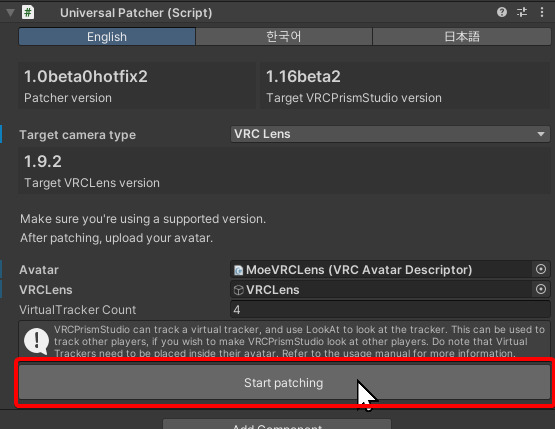
- If you see a patch success message, and also a new object
PrismStudiohas appeared inside the avatar, that means the patching was successful! You can then upload your avatar to VRChat.
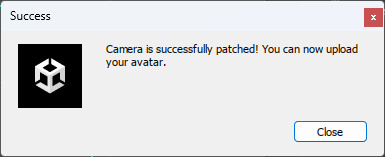
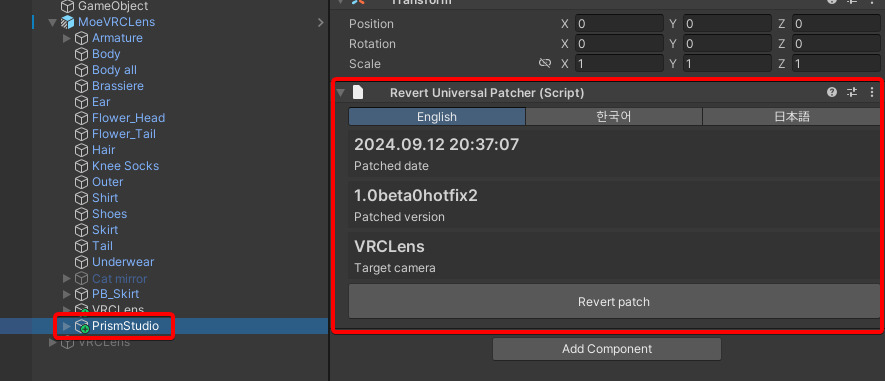
One-click removal
- Select
PrismStudioin your avatar, and pressRevert patchbutton.
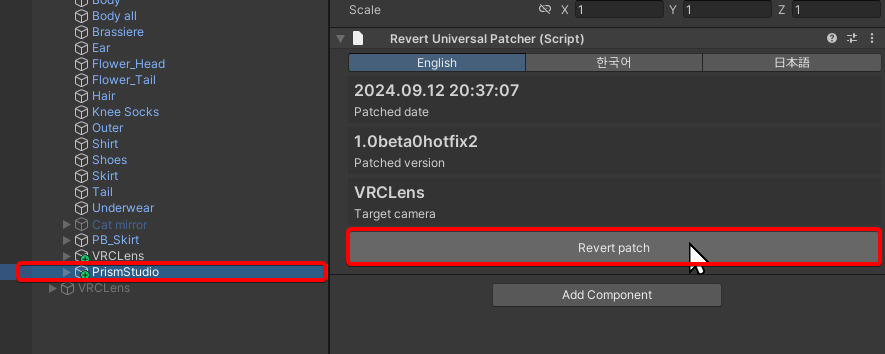
- PrismStudio has been removed from your camera gimmick! You can now upload your avatar.